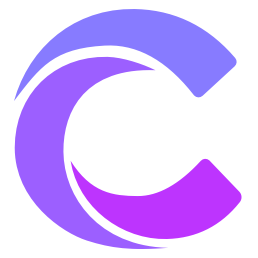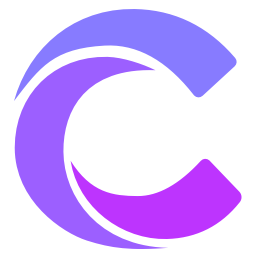Cursor Tips and Tricks 🎯
Like a martial arts manual, mastering these shortcuts and techniques will make your programming flow like water, achieving more with less effort.
⌨️ Essential Shortcuts
💡 Pro Tip
Learning these shortcuts is like learning martial arts moves - it may require deliberate practice at first, but with time, these actions will become muscle memory.
🤖 AI Tools
| Shortcut | Function | Scenario |
|---|---|---|
Tab | Accept Code Completion | When AI provides suggestions, accept with one key |
Cmd/Ctrl + K | AI Code Generation | When you need AI to write code |
Cmd/Ctrl + L | AI Chat | When you want to discuss with AI |
Cmd/Ctrl + I | AI Editor | When you need AI to improve your code |
Cmd/Ctrl + Shift + A | Agent Assistant | When you need continuous dialogue to complete tasks |
🎮 Editor Tools
| Shortcut | Function | Scenario |
|---|---|---|
Cmd/Ctrl + P | Quick Open File | Navigate through project files |
Cmd/Ctrl + Shift + P | Command Palette | Summon various powerful features |
Cmd/Ctrl + B | Toggle Sidebar | When you need more editing space |
Cmd/Ctrl + J | Toggle Terminal | Execute command line operations |
Cmd/Ctrl + \ | Split Screen | View multiple files simultaneously |
✨ Editing Techniques
| Shortcut | Function | Scenario |
|---|---|---|
Cmd/Ctrl + D | Select Next Match | Batch modify similar content |
Cmd/Ctrl + Shift + L | Select All Matches | Modify all matches at once |
Alt + Click | Add Cursor | Edit in multiple places simultaneously |
Cmd/Ctrl + Alt + ↑/↓ | Add Cursor Above/Below | Multi-line vertical editing |
🎯 Practical Techniques
1. Smart Completion Techniques
🌟 Flexible Usage
The completion feature is like your personal assistant - understanding its habits helps it serve you better.
// 1️⃣ Trigger completion actively
function calc⇥
// → function calculateTotal(items: CartItem[]): number {
// return items.reduce((sum, item) => sum + item.price, 0)
// }
// 2️⃣ Type inference completion
const user: User = {
na⇥ // Type property prefix for auto-completion
// → name: string
}
// 3️⃣ Smart import completion
useState⇥
// → import { useState } from 'react'2. AI Collaboration Techniques
🤝 Key Points
Working with AI is like a dance duet - you need to learn to guide it and make it move according to your rhythm.
Precise Questions
- Describe specific scenarios and requirements
- Explain technical constraints and preferences
- Provide example code for reference
Progressive Improvement
- First build the basic framework
- Gradually refine details
- Validate and adjust promptly
Code Quality
- Check code standards
- Ensure type safety
- Optimize performance
3. File Management Techniques 📂
🗂️ File Management Essentials
Managing your files is like organizing your workbench - keep everything in order and within reach.
- Quick Navigation
# Use Cmd/Ctrl + P to quickly open files
file⇥ # Type file name fragment
@symbol⇥ # Jump to symbol
:123⇥ # Jump to specific line- Workspace Management
- Switch between multiple workspaces, each with its purpose
- Clear project structure, well-organized hierarchy
- Make good use of workspace configuration for efficiency
- File Operations
- Quick Create:
Cmd/Ctrl + N - Batch Move: Drag +
Alt - Smart Rename:
F2
🎨 Editor Customization
1. Interface Beautification
🎪 Create Your Personal Space
Like decorating your room, make the editor your most comfortable working environment.
- Layout Optimization
- Sidebar Position: Left or right as you prefer
- Editor Split Screen: Multi-view flexibility
- Terminal Position: Top or bottom as needed
- Theme Customization
- Color Scheme: Eye protection first
- Font Adjustment: Clarity is key
- Icon Theme: Pleasing to the eye
- Interface Elements
- Status Bar: Key information at a glance
- Breadcrumbs: Clear file hierarchy
- Minimap: Global code overview
2. Feature Configuration
⚙️ Personalization
Configuring your editor is like training a horse - make it understand your intentions better.
- Shortcut Customization
- Custom Combinations: Efficiency is king
- Conflict Resolution: Simplify complexity
- Habit Migration: Quick adaptation
- Code Snippets
- Common Templates: One-click generation
- Dynamic Parameters: Flexible replacement
- Category Management: Well-organized
- Synchronization Solutions
- Settings Sync: Consistency everywhere
- Plugin Sync: Available anywhere
- Snippet Sync: Share experiences
🔍 Debugging Techniques
🎯 Debugging Philosophy
Debugging is like solving a mystery - it requires patience, attention to detail, and wisdom. Master these techniques to navigate the code maze with ease.
1. Breakpoint Strategy 🎯
- Setting Traps
// 1️⃣ Regular breakpoint: Set at key positions
function process() {
// Press F9 here
const result = complexCalculation()
}
// 2️⃣ Conditional breakpoint: Triggers only under specific conditions
for (const item of items) {
// Right-click → Conditional breakpoint → item.value > 100
process(item)
}
// 3️⃣ Logpoint: Print without pausing
function calculate() {
// Right-click → Logpoint → "Current value: {value}"
return value * 2
}- Breakpoint Navigation
- 🔄
F8- Move between breakpoints smoothly - 🎚️
Ctrl + F9- Enable/Disable at will - 📋 Breakpoint List - Overview all breakpoints
- Advanced Tracking
- 📊 Data Breakpoints: Monitor variable changes
- 🎯 Function Breakpoints: Capture function calls
- ⚠️ Exception Breakpoints: Intercept errors
2. Debugging Tools 🛠️
- Variable Tracking
- 👀 Watch Window: Real-time variable monitoring
- 🔍 Hover Tips: Quick value inspection
- ⚡ Immediate Evaluation: Calculate expressions anytime
- Call Stack Tracking
- 🗺️ Call Stack: Clear view of code execution path
- ⬆️ Trace Upward: Find problem source
- 🔄 Frame Switching: Navigate between different call levels
- Console Usage
- 🔍 Smart Filtering: Keep
console.logorganized - ⌨️ Immediate Execution: Test code snippets
- 🔬 Object Inspection: Deep data structure analysis
💡 Debugging Tips
- Use logpoints wisely to avoid repeated code modifications
- Make good use of conditional breakpoints for efficient debugging
- Master shortcuts to make debugging process smooth
⚡ Performance Optimization
🚀 Performance First
Like tuning a race car, every detail optimization can bring performance improvements. Let's tune the editor to its optimal state.
1. Editor Optimization 🎯
- File Management
- 📂 Open File Limit: Set reasonable thresholds
- 🎯 Workspace Focus: Load only necessary files
- 🔌 Plugin Optimization: Disable unused features
- Search Acceleration
- 🔍 Precise Search: Use file type filters
- 📍 Scope Limitation: Specify search directories
- ⚡ Index Optimization: Maintain clear file structure
- Resource Management
- 🧹 Regular Cleanup: Remove temporary files
- 📊 Performance Monitoring: Watch memory usage
- ⚖️ Balance: Features vs. Performance
2. AI Acceleration 🤖
- Response Optimization
- ⚡ Precise Prompts: Clear instructions for faster results
- 🎯 Scope Control: Limit generation content size
- 📝 Incremental Generation: Complete large tasks in steps
- Resource Conservation
- 💡 Use as Needed: Avoid over-reliance on AI
- 🔄 Cache Reuse: Save common code snippets
- 📦 Local Priority: Prioritize local resources
- Quality Control
- ✅ Code Check: Ensure generated code quality
- 🛠️ Error Handling: Handle exceptions gracefully
- 📈 Continuous Improvement: Keep improving generation strategies
💡 Optimization Tips
- Regular workspace cleanup to keep projects lean
- Reasonable AI feature usage to avoid excessive consumption
- Maintain good code organization for efficient retrieval
🤝 Collaboration Techniques
🌟 Team Collaboration Philosophy
Great code isn't a solo performance but a team symphony. Master these collaboration techniques for more harmonious team development.
1. Code Review Techniques 👀
- Diff Comparison
// Use Alt + Click to navigate in diff view
+ function newFeature() {
+ // New feature implementation
+ }
- function oldFeature() {
- // Removed old implementation
- }- 📊 Inline Comparison: Clear view of line changes
- 🔄 Side-by-Side: Clear old vs new code
- 📜 History Tracking: Understand code evolution
- Feedback Art
- 💬 Precise Comments: Direct feedback on specific lines
- 📝 Constructive Suggestions: Provide improvement directions
- ✅ Follow-up: Ensure issues are resolved
- Version Control
- 🌳 Branch Management: Keep code flow clear
- 🔀 Conflict Resolution: Elegantly resolve code conflicts
- 🔄 Merge Strategy: Ensure safe code integration
2. Team Coordination 🤲
- Knowledge Sharing
- 📚 Code Snippet Library: Accumulate team best practices
- ⚙️ Configuration Sync: Unified development environment
- 📖 Team Documentation: Build knowledge base
- Standards Unification
- 📏 Code Style: Follow team conventions
- 🎨 Naming Conventions: Improve code readability
- 🔍 Review Standards: Ensure code quality
- Experience Transfer
- 📝 Skill Sharing: Regular learning exchange
- 🎓 Newcomer Guide: Help team growth
- 🔄 Continuous Improvement: Keep optimizing processes
💡 Collaboration Tips
- Maintain positive communication attitude
- Follow team development standards
- Actively share experience and knowledge
📚 Final Words
- Mastering these techniques takes time
- Continuous learning and practice are important
- Remember to share your insights with the team