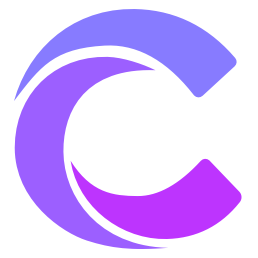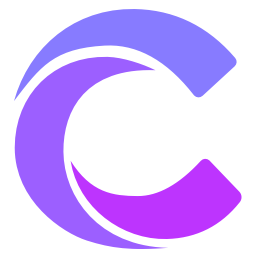Creating a QR Code Browser Extension
Project Overview
In this tutorial, we will develop a browser extension with features including:
- One-click QR code generation for current page
- Custom QR code styling
- QR code download support
- History management
Technology Stack
We will use the following technologies:
- TypeScript
- React
- QR Code Generator
- Chrome Extension API
- Tailwind CSS
- Vite
Development Steps
1. Project Initialization
Create project using Vite:
bash
npm create vite@latest qr-code-extension -- --template react-ts
cd qr-code-extension
npm install2. Project Structure
qr-code-extension/
├── src/
│ ├── components/
│ │ ├── QRCode.tsx
│ │ ├── Settings.tsx
│ │ └── History.tsx
│ ├── background/
│ │ └── index.ts
│ ├── popup/
│ │ └── Popup.tsx
│ ├── utils/
│ │ └── qr.ts
│ └── manifest.json
├── public/
│ └── icons/
└── vite.config.ts3. Configure Manifest File
json
// src/manifest.json
{
"manifest_version": 3,
"name": "Webpage QR Code Generator",
"version": "1.0.0",
"description": "Quickly generate QR codes for current webpage",
"permissions": [
"activeTab",
"storage"
],
"action": {
"default_popup": "popup.html",
"default_icon": {
"16": "icons/icon16.png",
"48": "icons/icon48.png",
"128": "icons/icon128.png"
}
},
"icons": {
"16": "icons/icon16.png",
"48": "icons/icon48.png",
"128": "icons/icon128.png"
},
"background": {
"service_worker": "background.js"
}
}4. QR Code Generation Component
typescript
// src/components/QRCode.tsx
import { useEffect, useRef } from 'react'
import QRCodeGenerator from 'qrcode'
interface Props {
url: string
size?: number
color?: string
backgroundColor?: string
}
export function QRCode({
url,
size = 200,
color = '#000000',
backgroundColor = '#ffffff'
}: Props) {
const canvasRef = useRef<HTMLCanvasElement>(null)
useEffect(() => {
if (!canvasRef.current) return
QRCodeGenerator.toCanvas(
canvasRef.current,
url,
{
width: size,
margin: 2,
color: {
dark: color,
light: backgroundColor
}
}
)
}, [url, size, color, backgroundColor])
return <canvas ref={canvasRef} />
}5. Popup Window Interface
typescript
// src/popup/Popup.tsx
import { useState, useEffect } from 'react'
import { QRCode } from '../components/QRCode'
import { Settings } from '../components/Settings'
import { History } from '../components/History'
export function Popup() {
const [currentUrl, setCurrentUrl] = useState('')
const [settings, setSettings] = useState({
size: 200,
color: '#000000',
backgroundColor: '#ffffff'
})
useEffect(() => {
chrome.tabs.query(
{ active: true, currentWindow: true },
tabs => {
if (tabs[0]?.url) {
setCurrentUrl(tabs[0].url)
}
}
)
}, [])
const handleDownload = () => {
const canvas = document.querySelector('canvas')
if (!canvas) return
const link = document.createElement('a')
link.download = 'qrcode.png'
link.href = canvas.toDataURL()
link.click()
}
return (
<div className="w-80 p-4">
<h1 className="text-xl font-bold mb-4">
QR Code Generator
</h1>
<div className="mb-4">
<QRCode
url={currentUrl}
{...settings}
/>
</div>
<button
onClick={handleDownload}
className="w-full bg-blue-500 text-white py-2 rounded"
>
Download QR Code
</button>
<Settings
settings={settings}
onSettingsChange={setSettings}
/>
<History />
</div>
)
}6. Settings Component
typescript
// src/components/Settings.tsx
interface Props {
settings: {
size: number
color: string
backgroundColor: string
}
onSettingsChange: (settings: Props['settings']) => void
}
export function Settings({ settings, onSettingsChange }: Props) {
return (
<div className="mt-4">
<h2 className="text-lg font-semibold mb-2">Settings</h2>
<div className="space-y-2">
<div>
<label className="block text-sm">Size</label>
<input
type="range"
min="100"
max="300"
value={settings.size}
onChange={e => onSettingsChange({
...settings,
size: Number(e.target.value)
})}
className="w-full"
/>
</div>
<div>
<label className="block text-sm">Color</label>
<input
type="color"
value={settings.color}
onChange={e => onSettingsChange({
...settings,
color: e.target.value
})}
/>
</div>
<div>
<label className="block text-sm">Background Color</label>
<input
type="color"
value={settings.backgroundColor}
onChange={e => onSettingsChange({
...settings,
backgroundColor: e.target.value
})}
/>
</div>
</div>
</div>
)
}7. History Component
typescript
// src/components/History.tsx
import { useState, useEffect } from 'react'
interface HistoryItem {
url: string
timestamp: number
}
export function History() {
const [history, setHistory] = useState<HistoryItem[]>([])
useEffect(() => {
chrome.storage.local.get(['qrHistory'], result => {
if (result.qrHistory) {
setHistory(result.qrHistory)
}
})
}, [])
return (
<div className="mt-4">
<h2 className="text-lg font-semibold mb-2">History</h2>
<div className="space-y-2">
{history.map(item => (
<div
key={item.timestamp}
className="text-sm truncate"
>
{item.url}
</div>
))}
</div>
</div>
)
}Build and Deploy
1. Build Configuration
typescript
import { resolve } from 'node:path'
import react from '@vitejs/plugin-react'
// vite.config.ts
import { defineConfig } from 'vite'
export default defineConfig({
plugins: [react()],
build: {
rollupOptions: {
input: {
popup: resolve(__dirname, 'popup.html'),
background: resolve(__dirname, 'src/background/index.ts')
},
output: {
entryFileNames: '[name].js'
}
}
}
})2. Build Extension
bash
npm run build3. Load Extension
- Open Chrome Extensions page
- Enable Developer mode
- Click "Load unpacked"
- Select the dist directory
Common Issues
1. Development Issues
- Check manifest configuration
- Verify permissions
- Debug with Chrome DevTools
2. Build Issues
- Clear cache
- Update dependencies
- Check build configuration
3. Performance Issues
- Optimize image processing
- Implement caching
- Minimize bundle size
Tips
- Test on different websites
- Monitor storage usage
- Keep dependencies updated
Notes
- Handle large URLs properly
- Consider error cases
- Follow security best practices