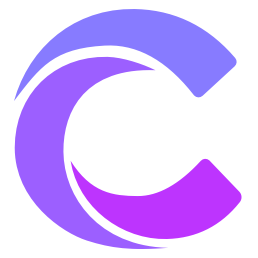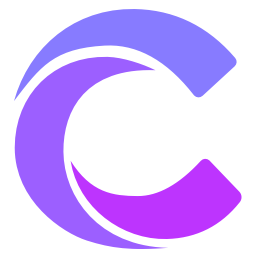Cursor AI Official Documentation
What is Cursor
Cursor is an emerging, AI-driven integrated development environment (IDE) designed for modern software development. It combines the powerful features of traditional IDEs with advanced AI technology, aiming to improve developer productivity and code quality.
🚀 Key Advantages of Cursor
As a next-generation intelligent development environment, Cursor offers these core features:
1. AI-Assisted Coding
- Real-time Code Suggestions: Provides intelligent suggestions and auto-completion while writing code
- Code Generation: Generates code snippets from natural language descriptions
- Smart Refactoring: Automatically identifies and optimizes code structure
- Error Detection: Real-time detection and fix suggestions
2. Intelligent Code Understanding
- Code Explanation: One-click access to detailed code explanations
- Documentation Generation: Automatically generates code comments and documentation
- Context Awareness: Understands project structure and code dependencies
- Smart Navigation: Quickly locate and jump to related code
3. Integrated Development Experience
- AI Chat Feature: Built-in intelligent assistant for instant programming help
- Multi-language Support: Supports mainstream programming languages and frameworks
- Modern Interface: Clean and intuitive user interface design
- Git Integration: Built-in version control functionality
📦 Quick Start
Download and Installation
- Visit Cursor Official Website
- Click the download button and select your system version
- Run the installer and follow the prompts
- After installation, open Cursor and complete the initial setup
- Log in to Cursor and start using - View Getting Started Tutorial
System Requirements
- Windows: Windows 10 or higher
- macOS: macOS 10.15 or higher
- Linux: Ubuntu 20.04 or other major distributions
📚 Documentation Resources
Basic Configuration and Usage
AI Programming Features
- AI Chat Feature
- Code Generation Guide
- Code Completion Feature
- AI Programming Guide
- Composer User Guide
- Agent Feature Introduction
Practical Tutorials
- Create a Personal Website
- Build a Sentence Generator
- Develop a QR Code Plugin
- Scrape Xiaohongshu Notes
Usage Tips
- For first-time users, it's recommended to complete the built-in interactive tutorial
- Use CMD/Ctrl + K to quickly access all features
- Use the built-in AI assistant for help when encountering problems
Important Notes
- Ensure stable network connection for the best AI feature experience
- First-time use requires login and API key configuration
- Some advanced features may require a paid subscription