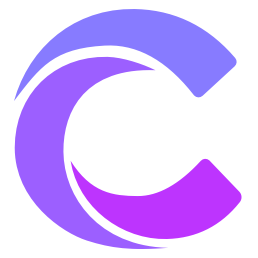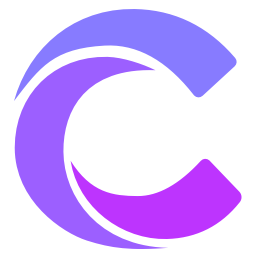Cursor - Build Software Faster
Selecting AI Models
Choose your preferred AI model through the model toggle button, and Cursor Chat will use that model to generate responses. You can switch between models by pressing Ctrl/⌘ /.
By default, Cursor Chat uses OpenAI's GPT-4 as its AI model (specifically, the gpt-4 label points to our instantiation of GPT4-Turbo).
The AI model you choose for Chat will be saved for future sessions, so you don't have to change it every time you open Cursor Chat.

In the Editor
You can also use Cursor Chat as an editor tab by clicking the horizontal "More" button and then clicking the "Open Chat in Editor" button.
After that, Cursor Chat will behave like a regular editor tab. Pressing Ctrl/⌘ + L will bring up the chat tab and focus on it.
Settings
You can customize Cursor Chat under Cursor Settings > Features > Chat.
These settings include:
Always search the web for answers.
- This will make the AI model browse the web for every query to get the latest information.
Add chat fade animations.
- This adds a smooth animation effect when generating AI messages.
Default no context.
- This will make the AI model use only the user message as context, without including additional context like the current file.
Auto-scroll chat.
- When at the bottom of a thread, AI-generated text will automatically scroll the chat.
Narrow scrollbar in chat panel.
Show chat history when starting new chat.
Selecting AI Models
In the Editor
Settings