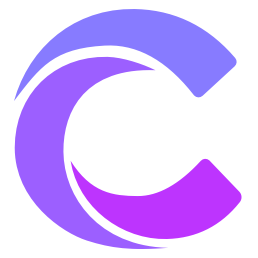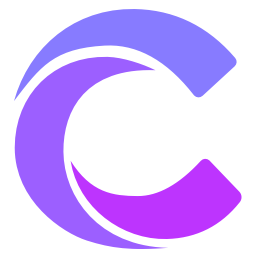ウェブQRコードプラグインの作成
プロジェクト概要
このチュートリアルでは、以下の機能を備えたブラウザ拡張機能を開発します:
- 現在のページのQRコードをワンクリックで生成
- QRコードのカスタマイズスタイル
- QRコードのダウンロード対応
- 履歴管理
技術スタック
以下の技術を使用します:
- TypeScript
- React
- QR Code Generator
- Chrome Extension API
- Tailwind CSS
- Vite
開発手順
1. プロジェクトの初期化
Viteを使用してプロジェクトを作成します:
bash
npm create vite@latest qr-code-extension -- --template react-ts
cd qr-code-extension
npm install2. プロジェクト構造
qr-code-extension/
├── src/
│ ├── components/
│ │ ├── QRCode.tsx
│ │ ├── Settings.tsx
│ │ └── History.tsx
│ ├── background/
│ │ └── index.ts
│ ├── popup/
│ │ └── Popup.tsx
│ ├── utils/
│ │ └── qr.ts
│ └── manifest.json
├── public/
│ └── icons/
└── vite.config.ts3. マニフェストファイルの設定
json
// src/manifest.json
{
"manifest_version": 3,
"name": "ウェブQRコードジェネレーター",
"version": "1.0.0",
"description": "現在のウェブページのQRコードを素早く生成",
"permissions": [
"activeTab",
"storage"
],
"action": {
"default_popup": "popup.html",
"default_icon": {
"16": "icons/icon16.png",
"48": "icons/icon48.png",
"128": "icons/icon128.png"
}
},
"icons": {
"16": "icons/icon16.png",
"48": "icons/icon48.png",
"128": "icons/icon128.png"
},
"background": {
"service_worker": "background.js"
}
}4. QRコード生成コンポーネント
typescript
// src/components/QRCode.tsx
import { useEffect, useRef } from 'react'
import QRCodeGenerator from 'qrcode'
interface Props {
url: string
size?: number
color?: string
backgroundColor?: string
}
export function QRCode({
url,
size = 200,
color = '#000000',
backgroundColor = '#ffffff'
}: Props) {
const canvasRef = useRef<HTMLCanvasElement>(null)
useEffect(() => {
if (!canvasRef.current) return
QRCodeGenerator.toCanvas(
canvasRef.current,
url,
{
width: size,
margin: 2,
color: {
dark: color,
light: backgroundColor
}
}
)
}, [url, size, color, backgroundColor])
return <canvas ref={canvasRef} />
}5. ポップアップインターフェース
typescript
// src/popup/Popup.tsx
import { useState, useEffect } from 'react'
import { QRCode } from '../components/QRCode'
import { Settings } from '../components/Settings'
import { History } from '../components/History'
export function Popup() {
const [currentUrl, setCurrentUrl] = useState('')
const [settings, setSettings] = useState({
size: 200,
color: '#000000',
backgroundColor: '#ffffff'
})
useEffect(() => {
chrome.tabs.query(
{ active: true, currentWindow: true },
tabs => {
if (tabs[0]?.url) {
setCurrentUrl(tabs[0].url)
}
}
)
}, [])
const handleDownload = () => {
const canvas = document.querySelector('canvas')
if (!canvas) return
const link = document.createElement('a')
link.download = 'qrcode.png'
link.href = canvas.toDataURL()
link.click()
}
return (
<div className="w-80 p-4">
<h1 className="text-xl font-bold mb-4">
ウェブQRコードジェネレーター
</h1>
<div className="mb-4">
<QRCode
url={currentUrl}
{...settings}
/>
</div>
<button
onClick={handleDownload}
className="w-full bg-blue-500 text-white py-2 rounded"
>
QRコードをダウンロード
</button>
<Settings
settings={settings}
onSettingsChange={setSettings}
/>
<History />
</div>
)
}6. 設定コンポーネント
typescript
// src/components/Settings.tsx
interface Props {
settings: {
size: number
color: string
backgroundColor: string
}
onSettingsChange: (settings: Props['settings']) => void
}
export function Settings({ settings, onSettingsChange }: Props) {
return (
<div className="mt-4">
<h2 className="text-lg font-semibold mb-2">設定</h2>
<div className="space-y-2">
<div>
<label className="block text-sm">サイズ</label>
<input
type="range"
min="100"
max="300"
value={settings.size}
onChange={e => onSettingsChange({
...settings,
size: Number(e.target.value)
})}
className="w-full"
/>
</div>
<div>
<label className="block text-sm">色</label>
<input
type="color"
value={settings.color}
onChange={e => onSettingsChange({
...settings,
color: e.target.value
})}
/>
</div>
<div>
<label className="block text-sm">背景色</label>
<input
type="color"
value={settings.backgroundColor}
onChange={e => onSettingsChange({
...settings,
backgroundColor: e.target.value
})}
/>
</div>
</div>
</div>
)
}7. 履歴コンポーネント
typescript
// src/components/History.tsx
import { useEffect, useState } from 'react'
interface HistoryItem {
url: string
timestamp: number
}
export function History() {
const [history, setHistory] = useState<HistoryItem[]>([])
useEffect(() => {
chrome.storage.local.get(['qrHistory'], result => {
if (result.qrHistory) {
setHistory(result.qrHistory)
}
})
}, [])
const clearHistory = () => {
chrome.storage.local.set({ qrHistory: [] })
setHistory([])
}
return (
<div className="mt-4">
<div className="flex justify-between items-center mb-2">
<h2 className="text-lg font-semibold">履歴</h2>
<button
onClick={clearHistory}
className="text-sm text-red-500"
>
クリア
</button>
</div>
<div className="space-y-2">
{history.map(item => (
<div
key={item.timestamp}
className="text-sm truncate"
>
{item.url}
</div>
))}
</div>
</div>
)
}8. ビルド設定
typescript
import { resolve } from 'node:path'
import react from '@vitejs/plugin-react'
// vite.config.ts
import { defineConfig } from 'vite'
export default defineConfig({
plugins: [react()],
build: {
rollupOptions: {
input: {
popup: resolve(__dirname, 'popup.html'),
background: resolve(__dirname, 'src/background/index.ts')
},
output: {
entryFileNames: '[name].js'
}
}
}
})使用方法
1. 開発モード
bash
npm run dev2. プラグインのビルド
bash
npm run build3. プラグインのインストール
- Chrome拡張機能の管理ページを開く
- デベロッパーモードを有効にする
- パッケージ化されていない拡張機能を読み込む
- ビルドディレクトリを選択
機能拡張
1. バッチ生成
typescript
// src/utils/batch.ts
export async function generateBatchQRCodes(urls: string[]) {
const results = await Promise.all(
urls.map(url => generateQRCode(url))
)
// 一括ダウンロード
const zip = new JSZip()
results.forEach((dataUrl, index) => {
zip.file(`qrcode-${index}.png`, dataUrl.split(',')[1], {
base64: true
})
})
const content = await zip.generateAsync({ type: 'blob' })
const link = document.createElement('a')
link.href = URL.createObjectURL(content)
link.download = 'qrcodes.zip'
link.click()
}2. スタイルテンプレート
typescript
// src/utils/templates.ts
export const qrTemplates = {
classic: {
color: '#000000',
backgroundColor: '#ffffff'
},
modern: {
color: '#2563eb',
backgroundColor: '#f8fafc'
},
dark: {
color: '#ffffff',
backgroundColor: '#1e293b'
}
}パフォーマンス最適化
1. キャッシュ管理
typescript
// src/utils/cache.ts
export class QRCodeCache {
private cache = new Map<string, string>()
async get(url: string, options: QROptions) {
const key = this.getCacheKey(url, options)
return this.cache.get(key)
}
async set(url: string, options: QROptions, dataUrl: string) {
const key = this.getCacheKey(url, options)
this.cache.set(key, dataUrl)
}
private getCacheKey(url: string, options: QROptions) {
return `${url}-${JSON.stringify(options)}`
}
}2. デバウンス処理
typescript
// src/utils/debounce.ts
export function debounce<T extends (...args: any[]) => any>(
fn: T,
delay: number
): (...args: Parameters<T>) => void {
let timeoutId: NodeJS.Timeout
return (...args: Parameters<T>) => {
clearTimeout(timeoutId)
timeoutId = setTimeout(() => fn(...args), delay)
}
}よくある問題
1. QRコード生成失敗
- URLフォーマットの確認
- ネットワーク接続の確認
- 権限設定の確認
2. スタイルの問題
- Tailwind設定の確認
- CSSの読み込み確認
- 異なるテーマのテスト
3. 互換性の問題
- 異なるブラウザでのテスト
- マニフェストバージョンの確認
- APIサポートの確認
ヒント
- 依存関係を定期的に更新
- コードを整理整頓
- パフォーマンス最適化に注意
注意
- ブラウザ拡張機能の規約を遵守
- ユーザーのプライバシーを保護
- ストレージ容量を適切に使用